Connect Your Quiz to Your Klaviyo List
1. Generate a Klaviyo API Key
First up, to allow the quiz pro app to communicate with your Klaviyo account, you'll need to create a new API key with the right permissions:
- Log into Klaviyo and navigate to the Settings section.
- Click on the API Keys submenu and create a new API key.
- Assign name to the key for easy reference.
- Set permissions for QuizPro with Read-Write Access for Campaigns, Events, Lists, Metrics, Profiles, Subscriptions, and Tags.
- Save and copy the key for later use.
2. Connect QuizPro to Klaviyo
Now you've created the API key, you're ready to hook up your quiz to your klaviyo account and list.
- First, log into QuizPro and access your dashboard
- Then select the quiz you want to integrate from the menu
- Then head to the Settings page and scroll to the Integration section > Klaviyo.
- Enter the Klaviyo API key into the field and click the checkmark to verify.
- Your lists should then load into the dropdown, where you can then select the list you want to use
- Be sure to save your settings
3. Enable the Contact Form in your quiz
Your quiz is now ready to begin funnelling leads into your klaviyo email list, but there's one last thing to set up - you'll need ensure a contact form is enabled on your quiz to make sure you're actually capturing leads!
- Go to the Quiz Settings page and enable the contact form. Add the necessary fields, ensuring that an email field is included.
-
When a field has a key of
email, QuizPro will automatically recognize and validate it. - As always, be sure to save your configuration!
4. Test the Integration
Finally, it's always a good idea to test your configuration before launching a campaign live.
It is recommended to preview the quiz to ensure the contact form appears.
Submit some test data and verify that new contacts are making it through to your list.
A note on double opt in: Is double opt-in enabled in Klaviyo?
If so, after a lead submits, they'll have to confirm their email subscription via a link in their inbox. Once
confirmed, your quiz will automatically redirect them.
Final Thoughts
By following these steps, you can ensure a seamless integration between QuizPro and Klaviyo, making it easier to grow and manage your email list. If you experience any issues, double-check your API permissions and list settings in Klaviyo. Happy list building!